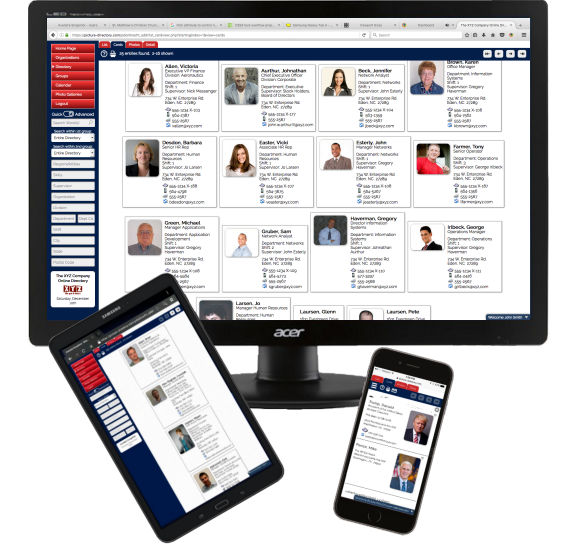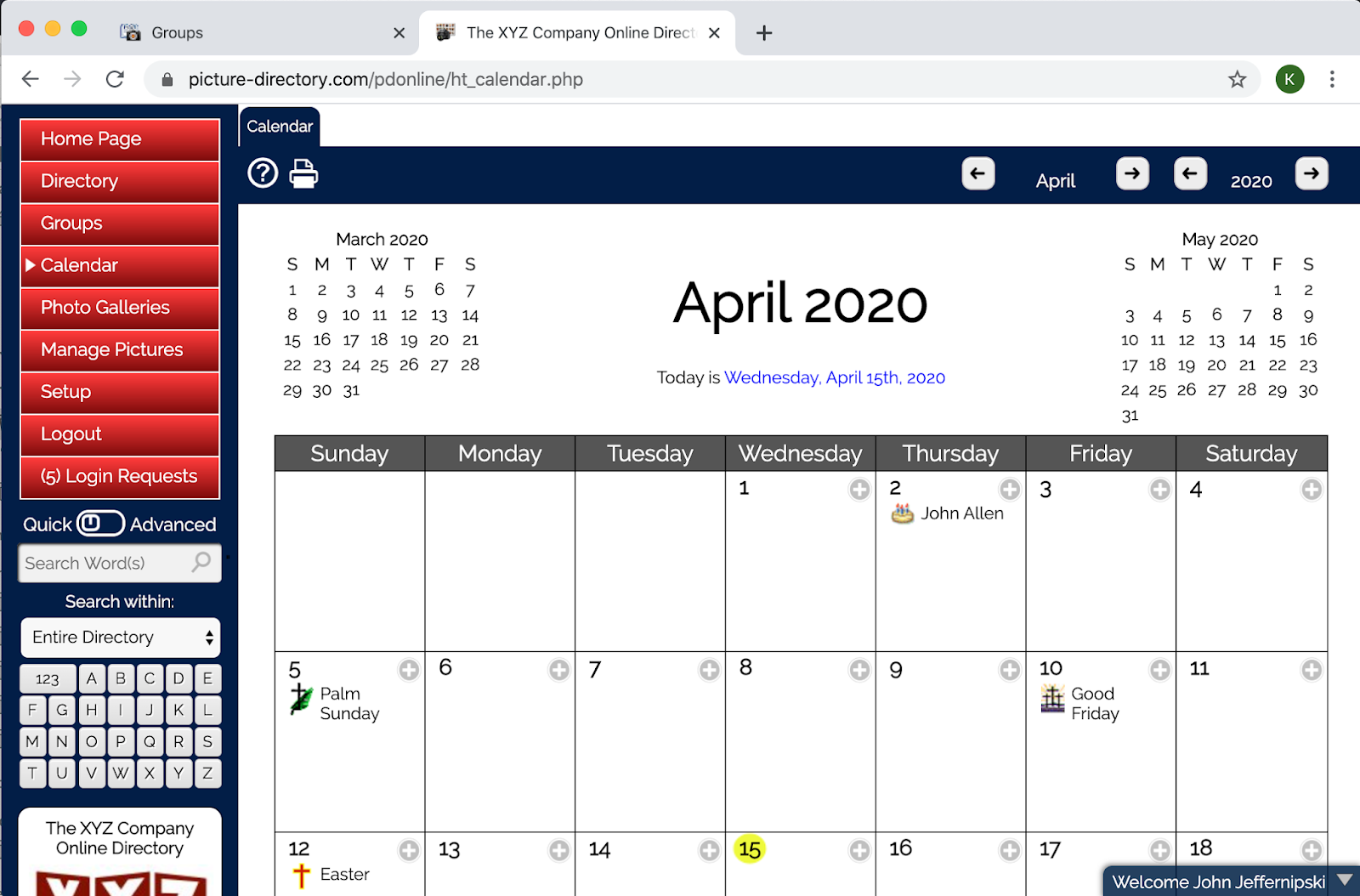Setup - Modify My Organization
The Update My Organization page allows you to customize the configuration of your directory. Contact Information Specify the organization name, contact name, address, telephone number and email address. This is important to have a correct email address and telephone number so that you can receive a reminder and invoice when you subscription is due for renewal to prevent it from expiring. Home Page URL This option controls where the Home Page menu option links to. By default it is the PD Online™ Home Page. But, it can be any valid URL including a URL back to your own website. Custom Directory Name You can give your directory, a custom name. By default the name is your organization name and online directory. (i.e. XYZ Company Online Directory). Directory URL This is the URL that you provide other's within your organization to access your directory. Picture to Show on Welcome and Login Page You can upload your Organization's Logo or other picture and it will be displayed...