Manage Pictures
The Manage Pictures page contains all of the directory pictures that you've uploaded. You can add, update and delete pictures here (in addition to assigning them to a directory entry from the directory detail page).
Here, you can upload multiple pictures at the same time, by:
- Clicking on the add icon:
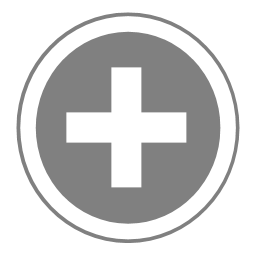
- This brings up the dialog on your computer or other device to select photos
- Select pictures from your device to upload. You can upload up to 10 photos at a time.
- Click Done (or OK) depending on your device.
- Photos are uploaded to your site
It is best to resize your photos before uploading. Keep the photos reasonably sized to save yourself time in uploading. Typically, 1 MP (i.e. a square photo 1024px x 1024px)is more than adequate. The photos do not need to be the same dimensions, but a uniform directory does look more professional.
There are two different indicators, that tell you whether the given photo is associated to a directory entry or not.
 - The picture is associated to a directory entry.
- The picture is associated to a directory entry. - The picture is not associated to a directory entry.
- The picture is not associated to a directory entry.
You can sort your pictures by clicking on the column name, Filename, Size, or Date.
Note: Pictures are renamed to all lowercase and spaces and commas are replaced with underscores.



Comments
Post a Comment